ကြန္ျပဴတာမွာ Software ေတြ ေနာက္ထပ္ သြင္းလို႔ျဖဳတ္လို႔ မရေအာင္ ဘယ္လိုပိတ္ရမလဲ ခင္ဗ် Software ရွိရင္ သုံးနည္းေလး ေျပာျပေပးပါခင္ဗ်ာ...။
မိမိ ကြန္ျပဴတာမွာ Software ေတြ Install လုပ္တာကို တားဆီးေပးတဲ႔ ေဆာ့ဝဲလ္ေလးပါ.... Programs, Applications, EXE Files, Internet Explorer, Chrome and FireFox,
Block Software Installations စ တာေတြနဲ႔ တျခား Features ေတြလည္းပါပါေသးတယ္ Folder ေတြကိုလည္း Password ေပးျပီး Lock ခ်ထားမ်ိဳး နဲ႔ ... တျခား Features ေတြကိုေတာ့ ကိုယ္တိုင္ စမ္းသပ္ၾကည့္လိုက္ပါ...။
With
WinGuard Pro users can add Password Protection to Windows Applications,
including Web Pages. In addition, 128 bit AES File Encryption, keeps
users from accessing your private data, whether it be your private
photo's, bank details, whatever. WinGuard Pro is packed with added
extra's too! Keep users out of areas you don't want them to be in, such
as; Control Panel, File System and the Internet.
Features :
* Built-in programs : around 20 common programs built-in for locking
* Lock Programs, Applications, EXE Files with a Password
* Encrypt Files and Folders 128 bit AEs
* Password Lock Web Browser, inc. Internet Explorer, Chrome and FireFox
* Screen blank in emergencies, leaving only a password box
* Lock more features, like; Desktop, Windows Explorer, My Computer, Internet Access and Downloading and more.
Features :
* Built-in programs : around 20 common programs built-in for locking
* Lock Programs, Applications, EXE Files with a Password
* Encrypt Files and Folders 128 bit AEs
* Password Lock Web Browser, inc. Internet Explorer, Chrome and FireFox
* Screen blank in emergencies, leaving only a password box
* Lock more features, like; Desktop, Windows Explorer, My Computer, Internet Access and Downloading and more.
With
WinGuard Pro 2013, users can Password Protect Windows Applications and
Web Pages. Keep users out of areas you don't want them, such as; Control
Panel, File System and the Internet.
Plus..128 bit AES File Encryption, keeps users from accessing your private data, such as your photo's, bank details.
Plus..128 bit AES File Encryption, keeps users from accessing your private data, such as your photo's, bank details.
Key Features:
- Password Protect Windows Programs
- File Encryption
- Block Internet
- Block Software Install
- Home Page: http://www.winguardpro.com/
ဒါကေတာ့ဘာ Software မသံုးပဲ Registry ကေန ဝင္ျပီး ပိတ္တဲ႔နည္းပါ... မူရင္း အတိုင္းတင္ေပးလိုက္ပါတယ္ .. ေရွ႕ကပို႔စ္ ေတြမွာလည္း Registry ထဲဝင္ျပင္တဲ႔ နည္းေတြ ရွိပါတယ္ .. လုပ္နည္းေတြက အတူတူပါပဲ ေရးေပးရမဲ့ စာေၾကာင္းေတြသာ ကြဲသြားမွာပါ..။
For
one or other reason you might want to block an application on your PC so
that no one else can run it. You can use this trick to play a prank on
your friends or to stop your child from playing games. Whatever is the
reason, follow the simple steps given below to block any program
on Windows 7 without using any software.
Click on Start and type regedit, press enter.
Navigate to
HKEY_CURRENT_USER\Software\Microsoft\Windows\CurrentVersion \Policies\Explorer
DWORD Value .
Type DisallowRun, and press ENTER.
Double-click the DisallowRun value that you created in the previous step.
Type 1 in the Value data box, and click OK.
Right-click the following registry key :
HKEY_CURRENT_USER\Software\Microsoft\Windows\CurrentVersion\Polici
es\Explorer . Point to New, and select Key:
Type DisallowRun, and press ENTER.
For each program you want to block, create a new string value in the DisallowRun subkey
. Use consecutive numbers to name the string values (starting with 1),
and use the executable file name of the program as the data for the
string value.For example, if you want to restrict users from
running Internet Explorer:
Navigate to the following key in Registry Editor:
HKEY_CURRENT_USERSoftware\MicrosoftWindows\CurrentVersion\Policies\Explorer\DisallowRun.
Then right click in the right side panel and create a new string
value. Type 1, and then press ENTER.
Double-click “1″ that you created in the previous step.Type iexplore.exe in the Value data box, and then click OK.
Quit Registry Editor, and restart your explorer or computer to load new settings.
After
restarting your computer try to run internet explorer. If you followed
this correctly then you will see an error message similar to below
image.

To regain access simply delete the key which you created during the process and restart your computer. Have fun 
Ref: http://tipsfromgeek.comအဆင္မေျပေသးရင္....
ဒါေလးကိုသံုးပါ Programs ေတာ္ေတာ္မ်ားမ်ားကို ေရြးျပီး ပိတ္ေပးႏိုင္ပါတယ္ ....















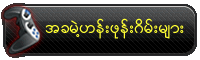
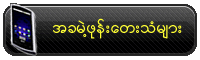





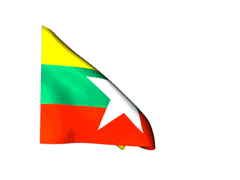















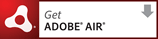
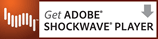





















.jpg)









No comments:
Post a Comment